How to Add Two-Factor Authentication in WordPress
WordPress is a widely used content management system and due to this WordPress faces too many spams and attacks. Spammers and Hackers try to break into your website all the time and this could be worse if someone breaks into your website and get all your data and information.
In order to protect you from spam and hackers, WordPress comes with security plugins that help you block all the spam and attacks on your website. To protect your WordPress from all types of attacks you should use a two-factor authentication system on your wordpress website.
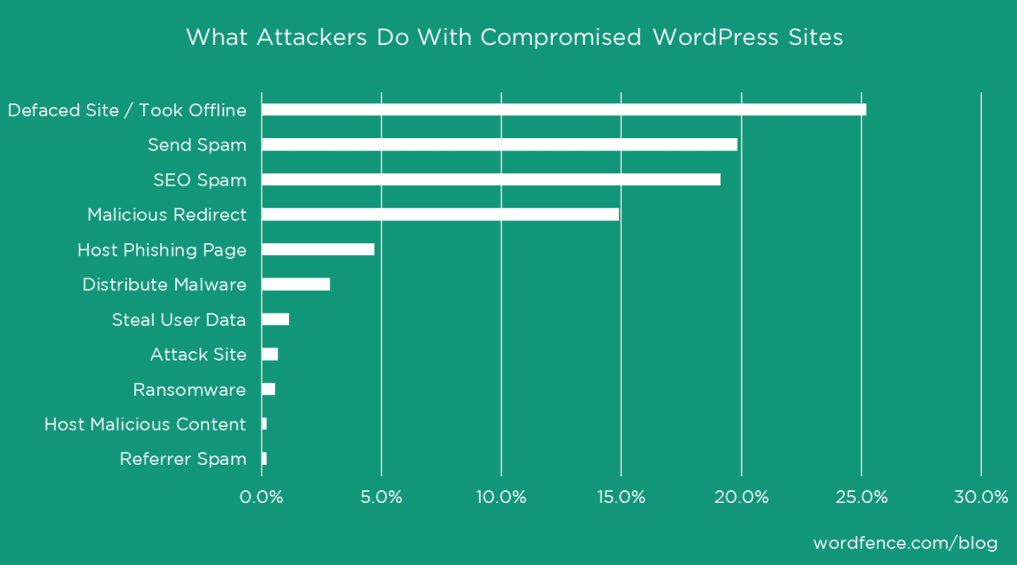
To use two-factor authentication in WordPress, you need to download iThemes Security plugin and install it, and then turn the two-factor authentication system. Then you should use a mobile app to generate an authentication code. You can Google Authenticator or Authy to generate authentication code and verify your website. Which will activate the two-factor authentication system on your website.
Disclosure: I may receive affiliate compensation for some of the links below at no cost to you if you decide to purchase a paid plan. You can read our affiliate disclosure in our privacy policy.
Why Two-Factor Authentication in WordPress is important
Since WordPress is used widely and shares about 40% of the market of the content management system and due to its popularity, it means more and more spammers and hackers tried to break into your website in order to gain access.
Another big reason wordpress getting hacked is that wordpress website owners are unskilled and they don’t know exactly what steps they should take in order to secure their website and prevent any future attacks.
WordPress comes with a range of Security plugins that are free and also paid. Wordfence is the number #1 WordPress security plugin when it comes to a free security plugin.
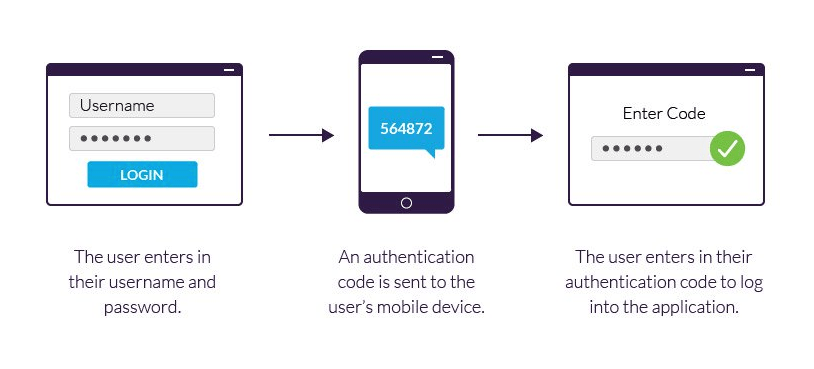
On bloggersprout, I use iThemes Security. It comes with a site scanner, a Malware scanner, allows you to block any brute force attack, stop spammers from doing any kind of activity on your wordpress website, and also the best feature is it has a two-factor authentication system builtin.
A recent survey from Wordfence revealed that more than 62% of the website owners didn’t know how their website was hacked and how the attackers compromised their website.
How to Stop Spam and Attacks on WordPress Website
There are several ways to stop attacks on the WordPress website. The most common way to attack any kind of an attacks on your website is to change the login and registration URL.
Change the Login URL
Since most of the WordPress attacks happens on the login and registration page because the attacker is trying to gain access to your wordpress admin.
This means by changing the wordpress URL the attackers will no longer find a valid login portal on your website and does they cannot break into your wordpress website.
Stop the Spam Comments
The second most popular type of attack is spam comments. Since WordPress allows you to comment on a post. Hackers and spammers always find a way to break into your wordpress website or to spam or your post by using automated software and commenting malicious code and links onto it.
XSS (Cross-Site Scripting) Attacks
The third most common wordpress attack is the XSS attack which is cross-site Scripting. In this attack, the hacker tries to put some code into your URL or your comment box which will allow them to delete your entire database or even sometimes create a new user login for them.
Sound scary, right.
Common Password
Lastly is by using the most common type of password, something As given below. You allow attackers to attack your wordpress website and gain access to all your details.
Here is the list of most popular passwords leaked on the Internet that attackers used to gain access to your admin panel.
- 123456
- password
- 123456789
- 12345678
- 12345
- 111111
- 1234567
- password
- qwerty
- iloveyou
So if you are using passwords like this then you should definitely change your password right now to something more complicated that includes capital letters, small letters, symbols and numbers. The password should be at least 10 characters long.
Here is an example of how your password should be.
nf3Q3H9^$3mm
How to use the Two-Factor Authentication in WordPress

So in order to use the two-factor authentication system on WordPress, you must use the wordpress security plugin called iTheme Security plugin.
After you have purchased the iThemes Security Plugin. Here are the steps that you need to do to enable two factor authentication system.
- Login to your WordPress Admin Panel.
- Navigate to Plugins > Add New > Upload a plugin and then choose the iThemes plugin zipped file.
- Upload and Activate the plugin.
- After activating the plugin you need to go to the settings.
- Click on the two factor authentication system
- and activate it
- You will be asked with an authentication code that you need to get by scanning a QR code.
- Use the Google Authenticator app on your phone and scan the QR code
- Then you will receive a numeric code. Put it into the iThemes Security.
- Save the changes
That’s it.
This is how you can use the two factor authentication system on your wordpress website and protect yourself from all kinds of attacks from hackers.
I recommend iThemes security because it’s a total package for the entire security of your wordpress website.
If you are already using the WordPress Security system and just want a two-factor authentication system. Then check out the two-factor authentication plugin by updraft plus.
Although when it comes to security we don’t recommend you to use a free plugin just because it’s free.
I have used several wordpress security plugins and have found that the iThemes security plugin is a really good plugin when it comes to security. It’s a lightweight security plugin that does all the required things that are necessary from the security point of view.
Here are the things that iThemes Security does for you.
- Malware scanning
- Two-factor authentication
- Version management
- Import and export tools
- reCAPTCHA integration
- User security checking tools
- basic security check
- Blacklists for banned users and IP addresses.
- Backups of database.
- Brute force detection.
- File change detection.
- 404 and exploit detection.
- Password configuration and salting.
- SSL and system tweaking.
- Passwordless Login
- Magic Link Login System
As you can see, iThemes Security does all the things that you need for your wordpress security. You can get a basic security feature by using the free security plugins but I recommend you to use a good security plugin and your entire hard work depends on it.
The two plugins that I recommend that you should use are iThemes Security and upDraftPlus Premium
That how you can add two-factor authentication in WordPress and also get an automatic backup of your entire wordpress saved into a remote server which will help you to restore your entire wordpress website to a specific date if something goes wrong.
Summary
We are excited to offer you add two-factor authentication system plugin by iThemes Security at a 60% discount. If you want to buy the item security, click on this link.
That’s all.
However, your needs may be different from mine. Which plugin is your favorite, and are you currently using it on your site? Do you have any other recommendations to add? Please voice your thoughts in the comments below!
You can also subscribe to our YouTube and Like and Follow us on Facebook, Twitter, and Instagram.
iThemes Security
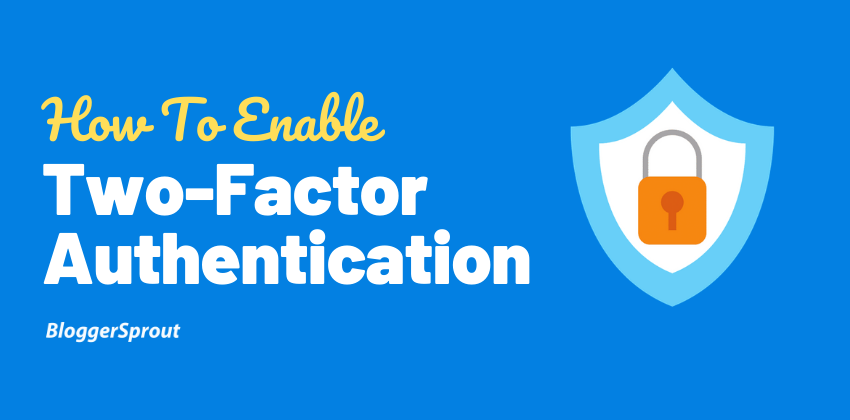
To use two-factor authentication in WordPress, you need to download iThemes Security plugin and install it, and then turn the two-factor authentication system. Then you should use a mobile app to generate an authentication code. You can Google Authenticator or Authy to generate authentication code and verify your website. Which will activate the two-factor authentication system on your website.
Price: 80
Price Currency: USD
Operating System: WordPress
Application Category: Security
4
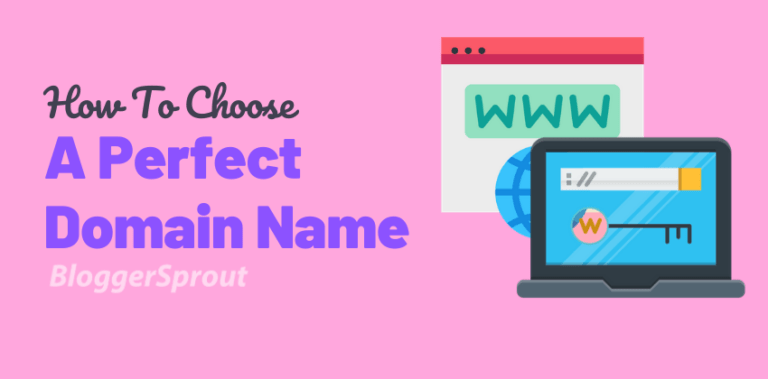
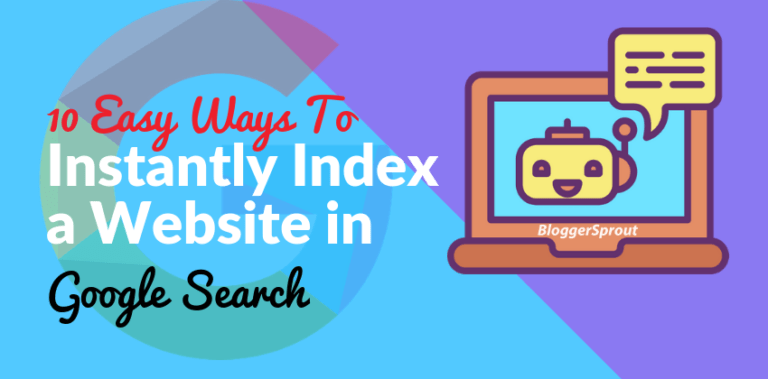
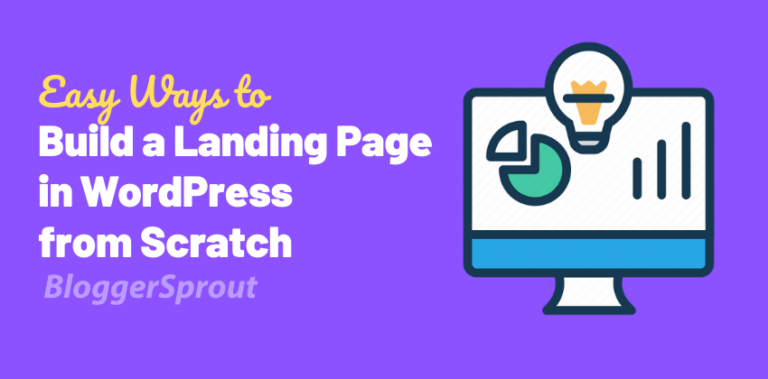
![Easily Create a Contact Form in WordPress [ Video Tutorial ]](https://bloggersprout.com/wp-content/uploads/2019/12/create-contact-form-wordpress-768x379.png)