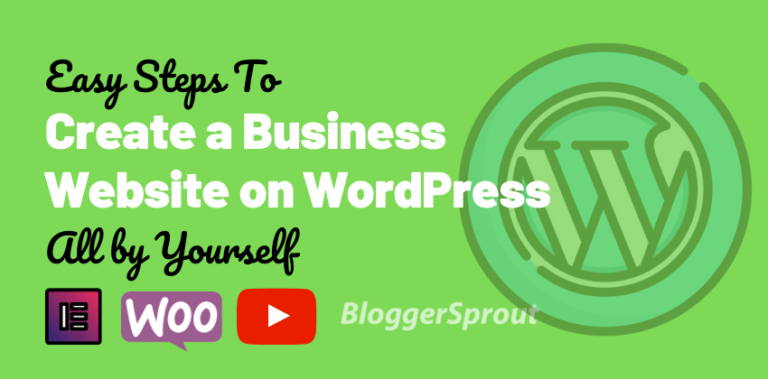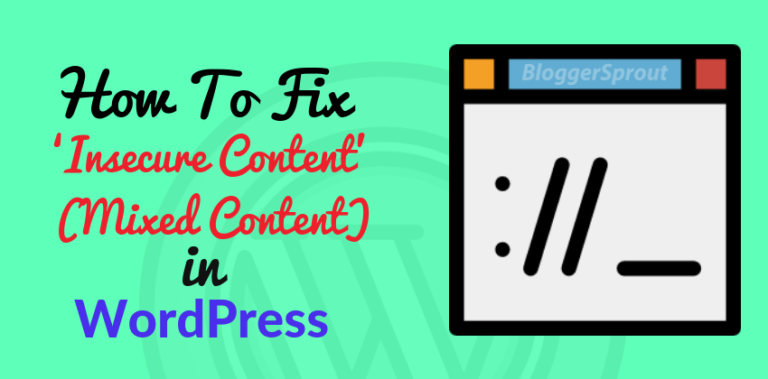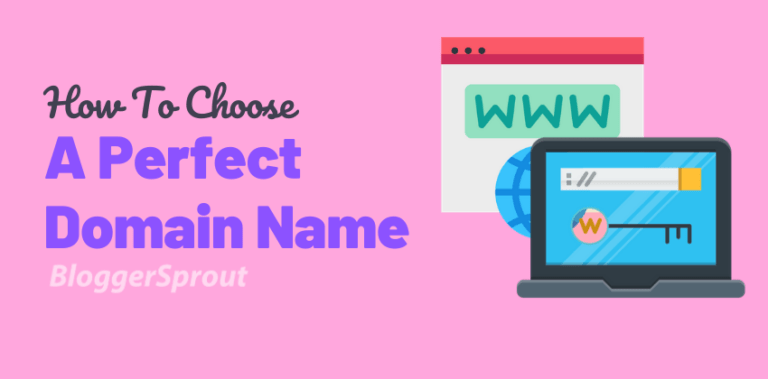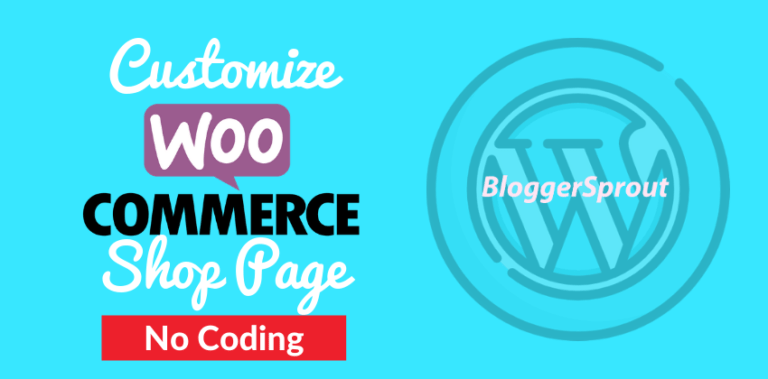How To Create A Sticky Header in WordPress
A sticky header is a navigation bar that stays fixed to the top of the screen as you scroll down the page, and it is an essential design element that can improve the user experience and keep your website’s navigation accessible at all times.
This type of header is becoming increasingly popular among website owners as it provides a convenient way for users to access the navigation menu, regardless of how far down the page they have scrolled.
In this article, we will guide you through the process of creating a sticky header in WordPress.
Creating a sticky Menu is simple and Easy
The first step to creating a sticky header in WordPress is to install a plugin that will enable this functionality.
There are a number of options available. The easiest way to create a sticky header in WordPress is by using a plugin.
There are many plugins available that can help you add this feature to your site, but some of the most popular ones include Sticky Menu (or Anything!) and Q2W3 Fixed Widget.
Choose the plugin that best fits your needs and install it on your WordPress site. We are going to use Sticky Menu (or Anything!).
Disclosure: I may receive affiliate compensation for some of the links below at no cost to you if you decide to purchase a paid plan. You can read our affiliate disclosure in our privacy policy.
Video Tutorial
Note: Learn how to create a sticky header for elementor.
Steps to Create a Sticky Header
- Install a plugin: To make it easier, you can install a plugin that provides the ability to create a sticky header. “Sticky Menu (or Anything!) is a perfect fit”.
- Customize your header: Go to the plugin settings and customize your header. You can choose the position, height, background color, and other options.
- Add CSS: If you want more control over the appearance of your sticky header, you can add custom CSS. For example, you can change the font size, color, and other styles.
- Preview and publish: Preview your sticky header to make sure it looks the way you want it to. If everything looks good, publish your changes and your sticky header will be live.
- Verify on different devices: Check your website on different devices to make sure the sticky header works as expected.
Note: If you’re using a theme that doesn’t support sticky headers, you can still add one using custom CSS and JavaScript. However, this requires more advanced skills and is not recommended for beginners.
Why Use A Sticky Header in WordPress?
A sticky header provides several benefits for your website. Firstly, it makes it easier for users to navigate your site, as they can access the navigation menu from anywhere on the page.
This can improve the user experience and increase the likelihood that they will stay on your site for longer.
Secondly, a sticky header can also improve your site’s overall appearance, giving it a modern and professional look.
Configure The Sticky Header Settings
Once you have installed the plugin, you will need to configure the settings to customize the appearance and behavior of the sticky header.
For example, you can choose the background color, set the height, and select the items that will appear in the header. You can also choose whether the header should only be displayed on certain pages or posts, or on the entire site.
Enable The Sticky Header
After configuring the settings, you will need to enable the sticky header. This is usually done by checking a box in the plugin settings or by adding a shortcode to your theme.
Check the plugin documentation for specific instructions on how to enable the sticky header.
Test The Sticky Header
Once you have enabled the sticky header, it’s important to test it to ensure it is working correctly.
Scroll down your site and check that the header remains fixed to the top of the screen, even when you scroll down the page. If the header is not working correctly, you may need to adjust the settings or try a different plugin.
Conclusion
Creating a sticky header in WordPress is a simple process that can be accomplished by using a plugin.
A sticky header can provide several benefits for your website, including improving the user experience and giving your site a modern and professional look.
We hope this article has helped you understand how to create a sticky header in WordPress and that you will consider adding this feature to your site.
FAQs
Can I change the appearance of the sticky header after I have installed the plugin?
Yes, most sticky header plugins allow you to customize the appearance of the header, such as the background color and height. Check the plugin settings to see what options are available.
Do I need to have coding skills to create a sticky header in WordPress?
No, you do not need to have coding skills to create a sticky header in WordPress. Simply install a plugin and configure the settings to get started.
Can I choose which pages or posts the sticky header should be displayed on?
Yes, many sticky header plugins allow you to choose which pages or posts the header should be displayed on. This is a useful feature if you only want the header to be displayed on certain pages of your site.
Can I use multiple sticky headers on one WordPress site?
It depends on the plugin you are using. Some plugins allow you to create multiple headers while some don’t.