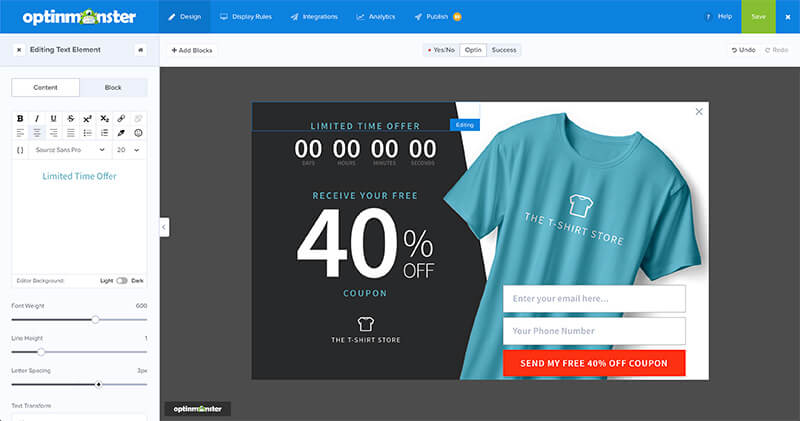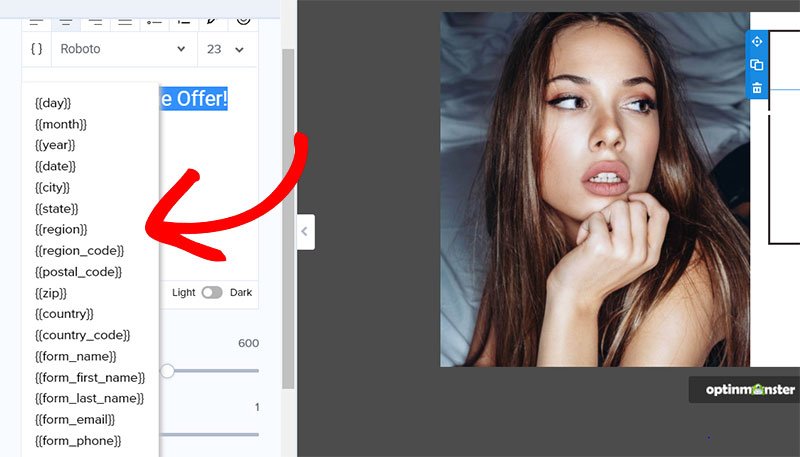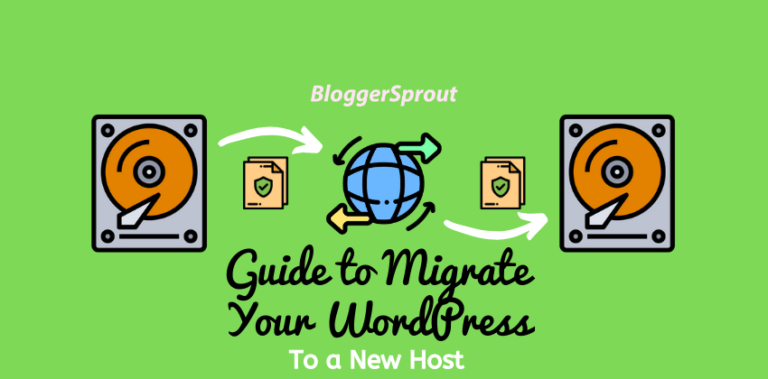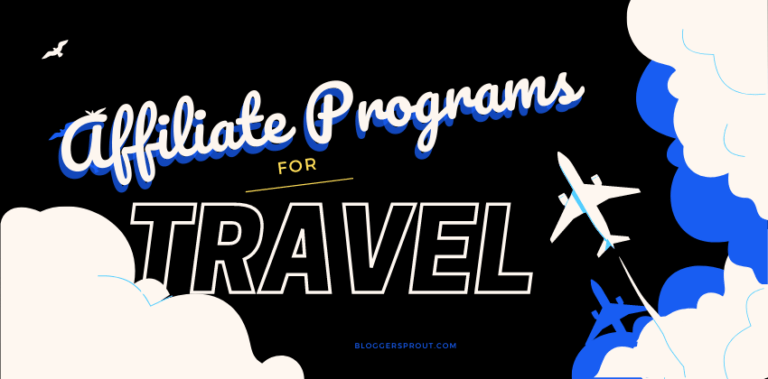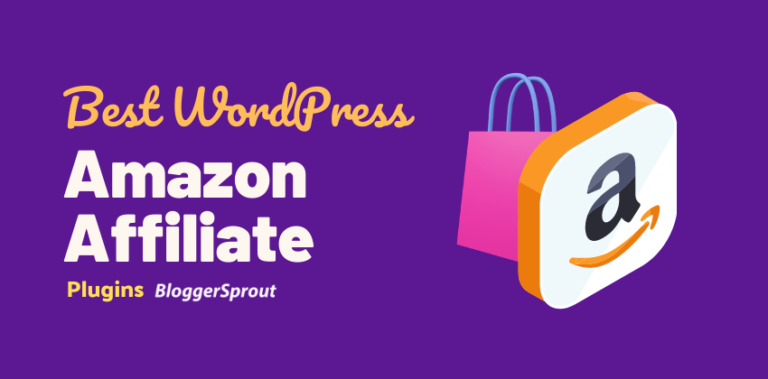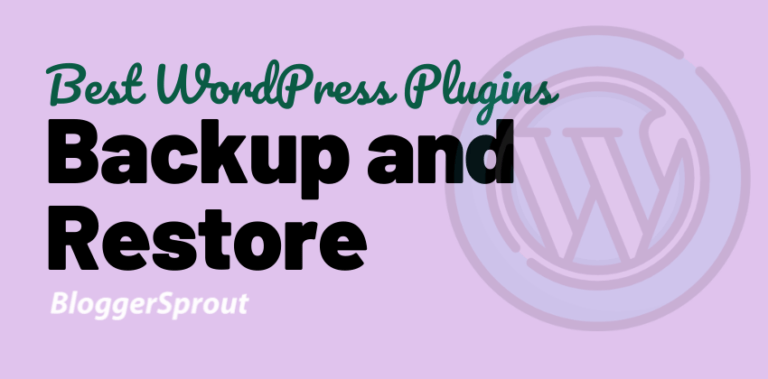How To use Smart Tags in OptinMonster to Boost Conversion
Email Marketing is the most loved marketing technique by all bloggers and internet marketers. No doubt, why is it loved, as its the only tool that provide you the power to spread your voice directly to your subscribers.
When it comes to email marketing, we all know the name of OptinMonster. OptinMonster is a famous email optin plugin that started its journey as a WordPress plugin and now turned into a SAAS App.
OptinMonster can be used on any website either WordPress or any other CMS. The best thing that I love about OptinMonster is that the team behind optinmonster keeps on rolling new features and tools to help email marketers like bloggers and affiliate marketers.
[cp_popup display=”inline” style_id=”11639″ step_id = “1”][/cp_popup]
But I have seen smart internet marketers using geolocation tags, Date and time tags, and even sometimes tags using cookies to increase their optin and conversion. Neil Patel makes use of Smart Tags in his website NeilPatel.com and UberSuggest.
To use Smart Tags, You need a Pro subscription of option monster, then create a new campaign and in the content editor, you need to select the “{}” curly braces and select the smart tag that is predefined. Finalize your campaign and hit the save button. Your smart tag is live and ready to convert visitors.
You may have seen landing pages and optin forms with messages like – ” Recently a user purchased OptinMonster from New York“”.
Surprisingly your geolocation is New York, which will make you think that you should purchase it too. So in this article, I will breakdown the entire details of Smart tags and how you can benefit.
So, Let’s get Started
Disclosure: I may receive affiliate compensation for some of the links below at no cost to you if you decide to purchase a paid plan. You can read our affiliate disclosure in our privacy policy.
1. What Are Smart Tags?
Smart tags are just like normal tags, but they get their content dynamically. For example:
If you compose a newsletter for your subscribers, then we compose the message in this way.
Hi {FirstName},
and the message of the newsletter.
The tag {firstname} gets automatically replaced by the subscriber’s name in the newsletter. So basically that’s a normal tag.
The Smart tag can fetch dynamic data like your IP address, your name stored in the cookie, your geolocation – city, state, country, zip code, and other details.
This helps the marketers to display targeted messages to the right audience which surely helps to convert.
2. Who uses Smart Tags?
Smart Tags are used by Bloggers, Internet Experts, Digital Marketing Agency, eCommerce websites and several other niches.
Internet keeps evolving and using the help of modern tools can surely benefit you to achieve your goals. So if your goal is to capture more leads and emails, then Smart tags are for you.
3. How Can Smart Tags Benefit us?
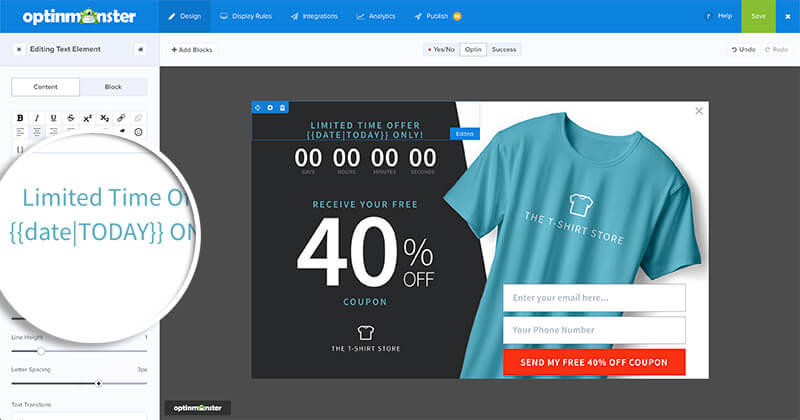
There are limitless possibilities of using Smart Tags and their benefits. In the above picture, I have created a popup to capture leads for my t-shirt business.
But this popup is dynamic and I don’t need to keep changing the date. The popup will automatically get the date and time and show the visitor that they have only few minutes left to grab this awesome deal of 40% off.
This will create an urgency for the visitor to not miss this deal, as it will be gone after few minutes, and to claim this offer they have to submit their email and phone number. Thus helping me grow my sales and my email subscribers.
If you are Smart, then Put your name and email down below.
[cp_popup display=”inline” style_id=”11639″ step_id = “1”][/cp_popup]
This is just one of the methods you can use Smart Tags to boost your conversion.
4. Types of Smart Tags?
If you want to create your own Smart Tags then you need to hire a web developer and spend thousands of dollars to get your smart tag.
But wait,
OptinMonster allows you to get several types of Smart Tags, Optin forms, popups, Sliders, widgets to capture emails just for $29/month.
That’s a steal for this price.
So the types of Smart tags that you can use with optinmonster are as follows:-
Form Data Tags
- {{form_name}}: The full name submitted by the user
- {{form_first_name}}: The first name submitted in the name field by the user
- {{form_last_name}}: The last name submitted by the user in the name field
- {{form_email}}: The email address submitted
- {{form_phone}}: The phone number submitted
Date & Time Tags
- {{day}}: The current day of the week
- {{month}}: The current month (e.g. “January”)
- {{year}}: The current year (e.g. “2021”)
- {{date}}: The current date
Geographical Tags
- {{city}}: The visitor’s city
- {{state}}: The visitor’s current state if it exists
- {{region}}: The visitor’s current region which would include states, provinces, etc.
- {{region_code}}: The current region’s abbreviation (e.g. “CA” for “California”)
- {{postal_code}}: Postal code is the same as zip code
- {{zip}}: The visitor’s current zip code
- {{country}}: The visitor’s current country
- {{country_code}}: The current country’s abbreviation (e.g. “US” for “United States”)
Customer Journey Tags
- {{page_url}}: The URL of the current page
- {{referrer_url}}: The URL of the previous page
- {{pages_visited}}: The number of pages the user has visited
- {{time_on_site}}: The amount of time the user has spent on the site in milliseconds
- {{visit_timestamp}}: The current timestamp
- {{page_title}}: The title of the current page
Campaign Name Tags
- {{campaign_name}}: The name of the current campaign
Custom Smart Tags
Smart Tags support 3 different methods of defining custom data (in order of priority):
- Query Argument
- Cookie
- JavaScript Variable (advanced)
5. How to use Smart Tags in OptinMonster?
To use Smart Tags, you will require a Pro or Higher subscription plan in OptinMonster.
So, lets get started with creating your first smart tag campaign.
- Create a campaign in optinmonster.
- Add or edit a text element using the content editor in the campaign

- Select the Curly braces button “{ }” and choose a predefined smart tag from the dropdown.

- This will automatically add the tag in the editor.
- Make changes according to your needs.
- When you’re finished, click on the Save button.
- Now make the campaign Live, and you can see the smart tag in action.
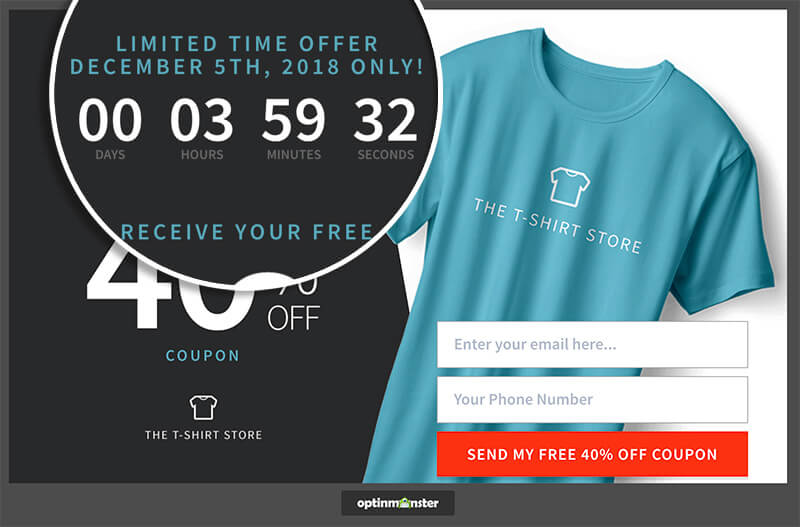
Smart Tags to Boost Conversion
I hope this article has helped you understand smart tags and how to make use of it. If you have any queries, you can comment below or contact us.
Smart Tags are used by top internet marketers and I came to know about this technique from Neil Patel. For him, this tool has worked like a magic charm and has given him great results. Most websites and blogs have started to use this method to boost their traffic.
You can also subscribe to our YouTube and Like and Follow us on Facebook, Twitter and Instagram.