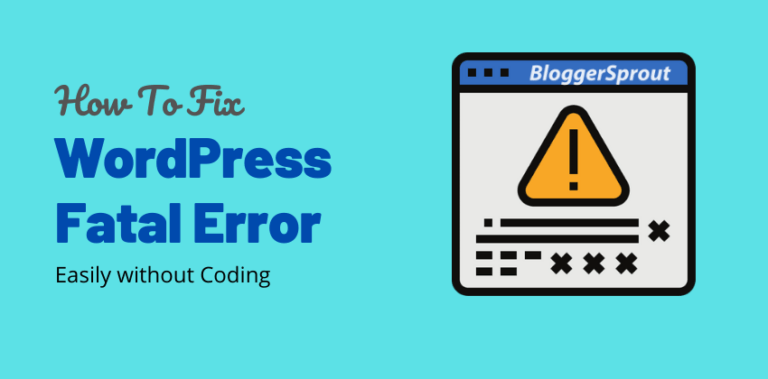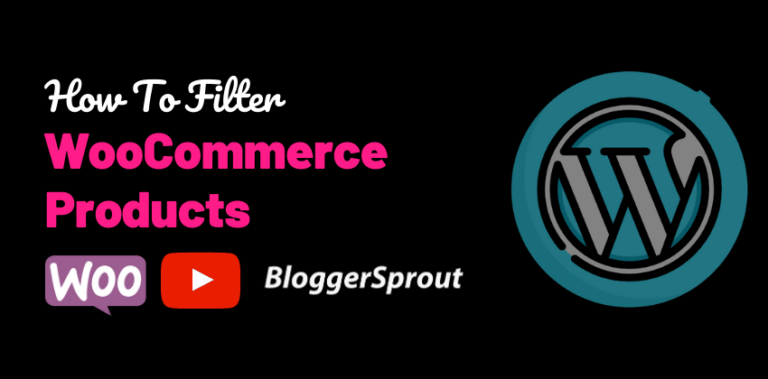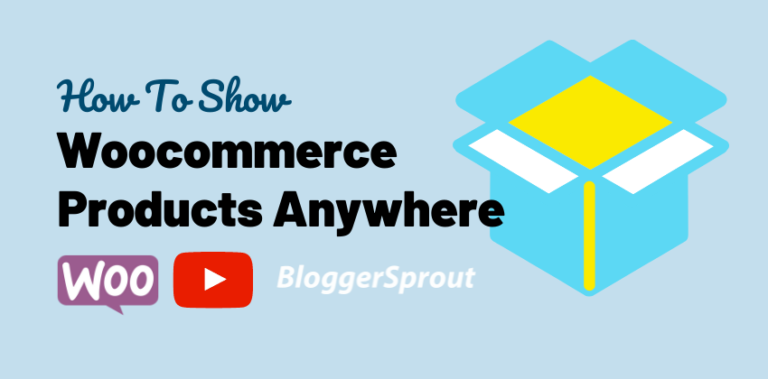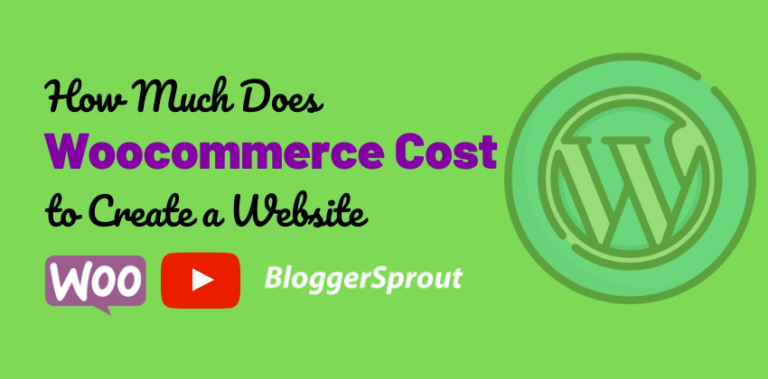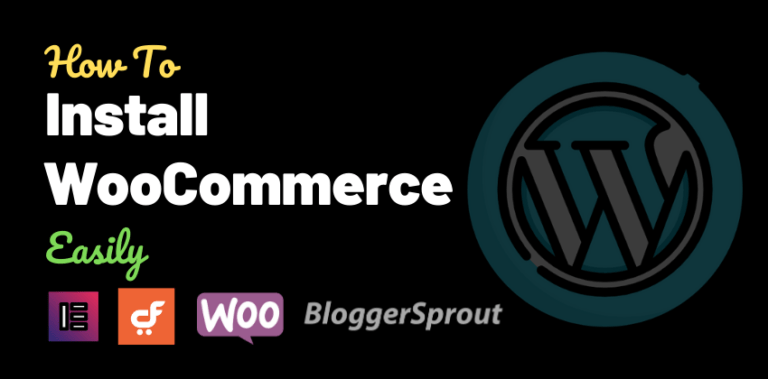How To Install WooCommerce Theme in WordPress Easily
Installing a WooCommerce theme is easy but the hard part is to know exactly which theme to choose. Every WooCommerce theme has different functionality and way it works
Installing a WooCommerce theme is the same as installing a normal WordPress theme. To install a WordPress theme
The easiest way to install WooCommerce theme.
- Log in to WordPress Admin Dashboard
- Navigate to Appearance > Themes > Add New > Upload
- Upload the zip file of the theme
- Click on Install and Activate.
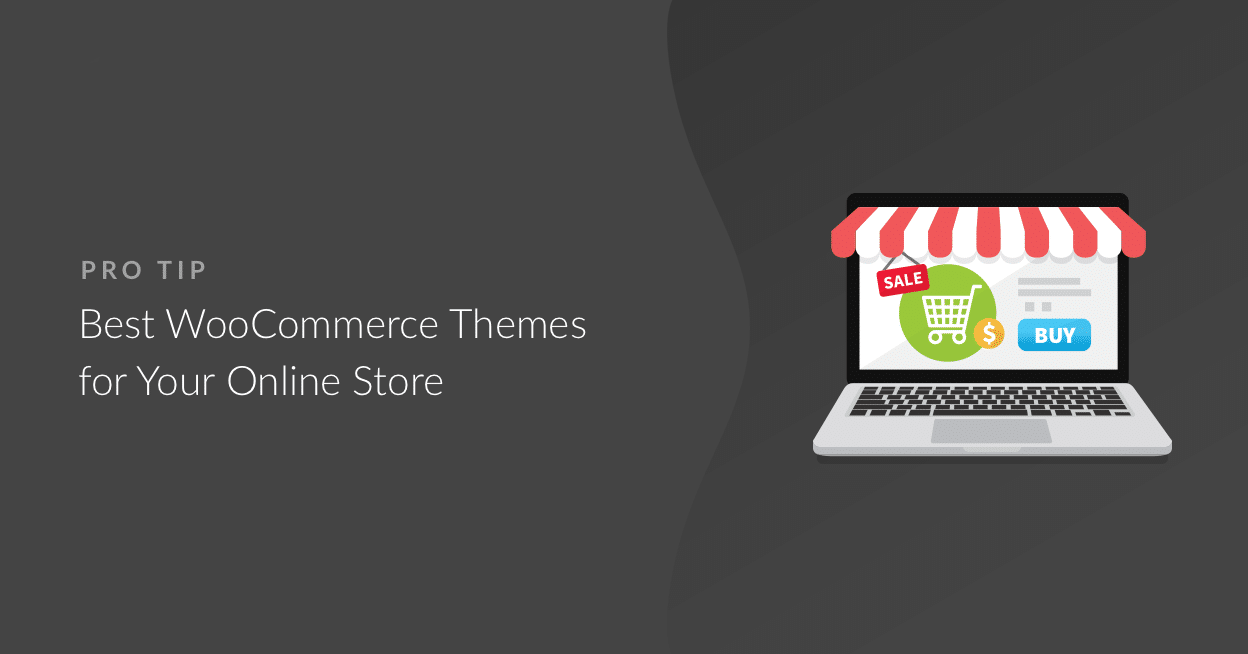
If you don’t want to spend hours designing and optimizing your WooCommerce Theme to make it look and feel like a company store then we suggest you get the Best WooCommerce theme.
Disclosure: I may receive affiliate compensation for some of the links below at no cost to you if you decide to purchase a paid plan. You can read our affiliate disclosure in our privacy policy.
Why Astra Pro?
Astra is a very popular WordPress theme and it supports WooCommerce out of the box. The theme is highly responsive and very lightweight.
Using Astra gives you the power to run a WooCommerce store with all the features you ever dreamed and also it takes hardly 5 minutes to get started with a store ready to launch
Benefits for you.
- Import 300+ Pre built sites
- Mobile Responsive
- Launch your Store in 5 mins
- Fresh Designs every month
- Works with Drag and Drop builder
- SEO optimized
- Google PageSpeed optimized
Features.
Astra became the #1 WordPress theme because of its features. The theme packs a ton of features and here are some of the themes
- Several Site layouts
- Multiple Header and Footer Designs
- Custom Layouts, Fonts and Colors
- WooCommerce Designer
- Mega Menu
- Widgets
How To install a Free WooCommerce Theme in WordPress
If you want to install a free theme for your WooCommerce site, then it’s nothing wrong. Many Free WooCommerce themes are way better than paid ones.
To install a WooCommerce theme, the process is pretty much the same. But the hustle is to configure it. Many free WooCommerce themes don’t come with one click demo import plugin.
Which makes the process bitter as you have to manually configure and design every bit of it.
To install a Free WooCommerce Theme in WordPress
- Log in to WordPress admin
- Navigate to Appearance > Themes > Add New > Search
- Type and Search for the themes name
- Click on Install and Activate.
- Next go to Customize and configure the Themes as per your liking.
Many Free Themes have started to bundle the One Click Demo Import plugin with their themes. So after installing and activating the theme, if the theme prompts to install some additional plugin.
Then install and activate the additional plugins and follow the process so check if it comes with “Starter Templates” or Starter Sites”.
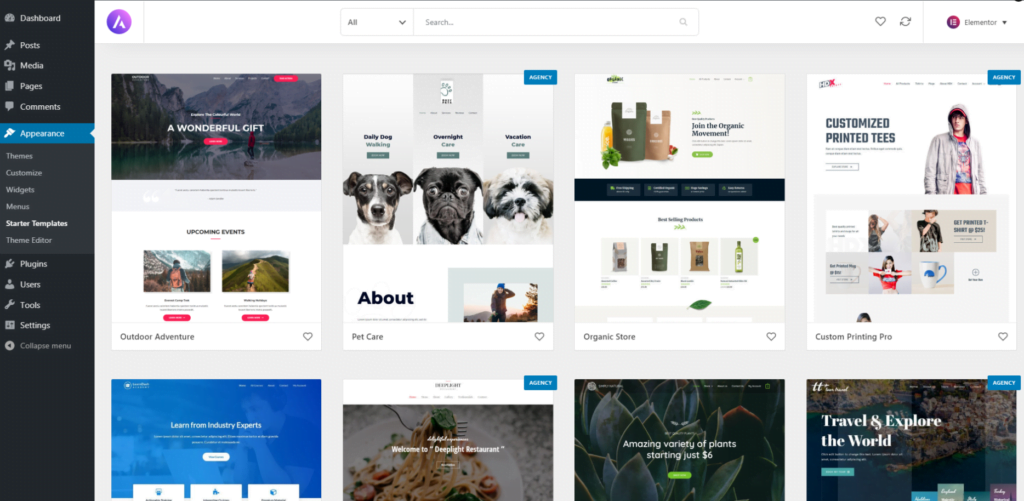
Just choose the demo you want and click on the “Import Button”.
Here is a screenshot of Starter Templates for Astra Pro. It provides Free and Paid Starter Templates and the theme is basically free. You pay for Support and Designs.
Tip: Choosing Astra Pro is the best option for your WordPress Site, as Astra is the most popular WordPress Theme and their Support is fabulous. Click to get your own copy of Astra Pro.
Expert Help for WooCommerce
If you need any expert help for your WooCommerce site or even a simple WordPress site. Then we are glad to say GloriousThemes.com is a fabulous WordPress Company that provides great support and handles everything for WordPress.
Even our Blog BloggerSprout.com is managed by GloriousThemes and we just focus on creating content and running our blog. It’s that simple and their pricing plans are way affordable than other service providers.
How To Make WooCommerce Site look like the Demo
- Log into your WordPress site.
- Make sure your new theme is activated.
- After activating the theme will ask to install and activate some recommended plugins.
- After activating all the plugin, search for “One Click Demo Import“
- Click and browse through the selection of demo sites.
- Click on the import button to import the demo layout you selected.
- After the Demo import is completed successfully, Visit your Site
- Lastly, Deactivate the “One Click Demo Import Plugin”.
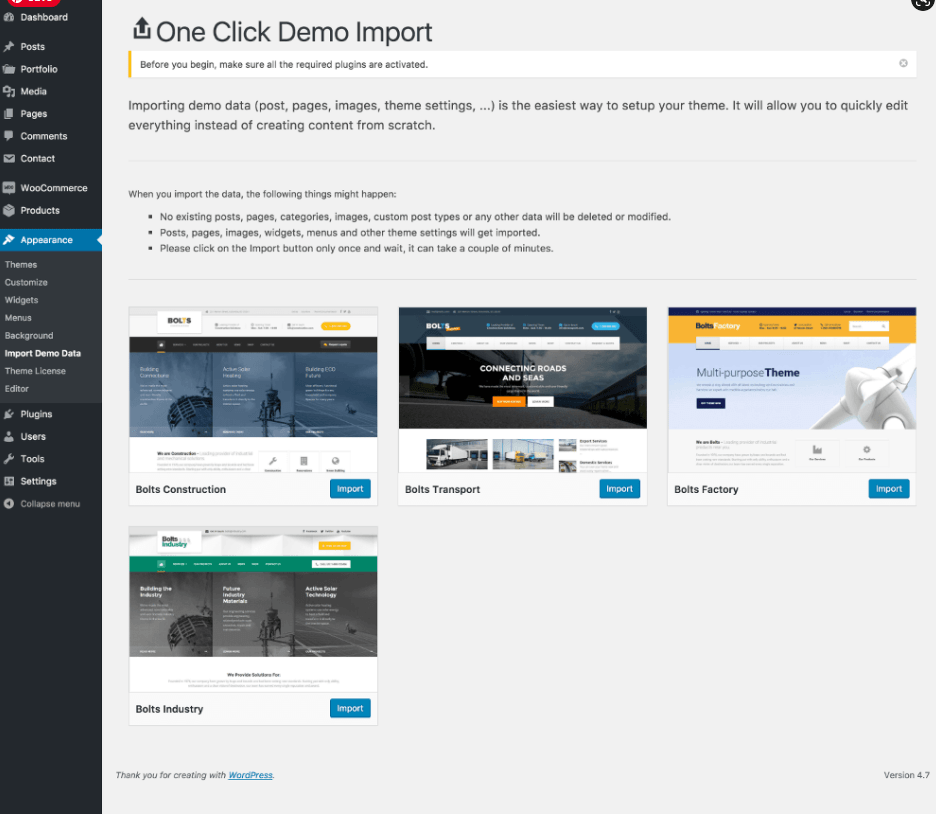
Insider Tip: Conclusion
Installing a WooCommerce theme in WordPress is really simple and easy. Its just hard and confusing for the first time. Just follow our guide on installing a WooCommerce theme and you are good to go. If you want any custom feature or facing any technical difficulties, contact gloriousthemes.com That’s all. However, your needs may be different from mine. Which plugin is your favorite, and are you currently using it on your site? Do you have any other recommendations to add? Please voice your thoughts in the comments below! You can also subscribe to our YouTube and Like and Follow us on Facebook, Twitter, and Instagram.