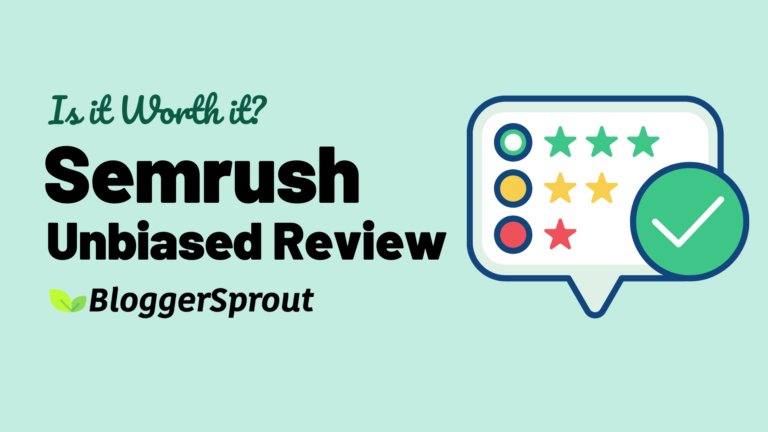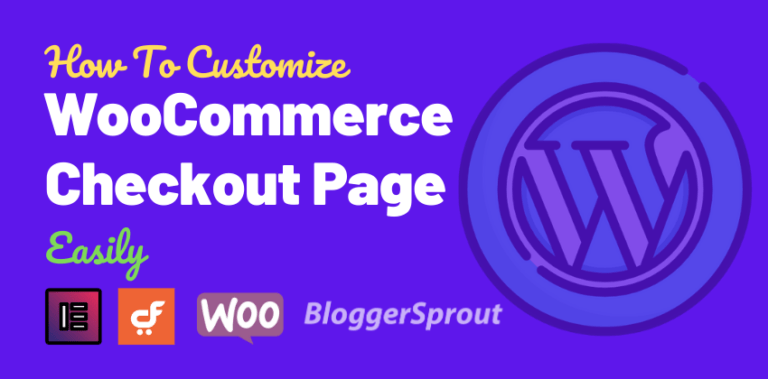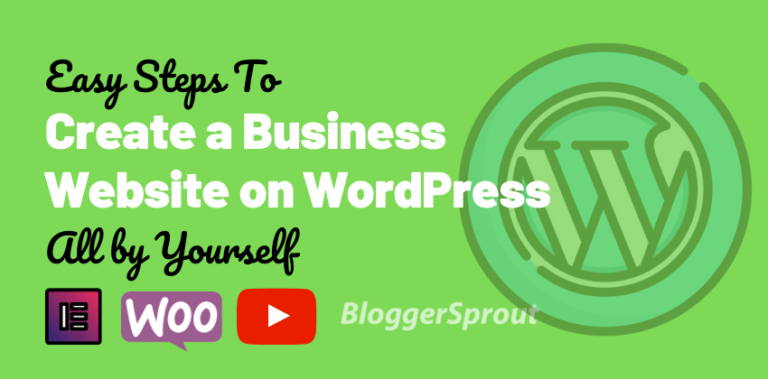How To Add A Table of Contents in WordPress
Table of contents (TOC) can significantly enhance user experience on your WordPress website by making it simpler for visitors to navigate content.
Table of contents in WordPress can provide your website with an enhanced user experience. Not only does it make it simpler for visitors to quickly locate what they need, but it also organizes your content better and aids with search engine optimization (SEO).
In this article, we’ll walk you through the process of creating a table of contents in WordPress posts and pages step-by-step.
Disclosure: I may receive affiliate compensation for some of the links below at no cost to you if you decide to purchase a paid plan. You can read our affiliate disclosure in our privacy policy.
Why Include a Table of Contents in WordPress Posts and Pages?
Including a table of contents within your WordPress posts and pages offers several advantages, such as:
Improved User Experience: Table of contents makes it simpler for visitors to navigate your content and locate what they need quickly.
This results in a better user experience, as users don’t have to scroll through an entire post or page just to find their information.
Improve Organization: A table of contents provides an organized overview of your content, making it simpler for readers to comprehend the structure of your post or page.
Enhance SEO: Search engines prefer organized and well-structured content.
By adding a table of contents to your WordPress posts and pages, you are providing search engines with an easily understandable structure which may result in improved rankings.
How to Add a Table of Contents in WordPress
There are several ways to add a table of contents in WordPress, including:
We’ll cover both methods in this article: using a plugin to automatically add one; manually adding TOC manually. Additionally, we’ll look into using RankMath Table-of-Content functionality as an alternative option.
Method 1: Integrating the Table of Contents Plus Plugin
To begin creating a table of contents in WordPress, install one of several available TOC plugins. These range from:
- Easy Table of Contents
- Table of Contents Plus
- WP Table of Contents
For this guide, we’ll be using the Easy Table of Contents plugin.
Step 1: Install the Table of Contents Plugin
To install this plugin, follow these steps:
Log into your WordPress dashboard and go to the “Plugins” section and click “Add New.” Search for “Easy Table of Contents” and click the “Install Now” button.
Once the plugin is installed, click on the “Activate” button to activate it.
Step 2: Customizing Table Contents Settings
Once the Easy Table of Contents plugin is installed, the next step is to customize its settings.
To customize the settings on your machine, follow these steps:
- Go to “Settings” and click on “Table of Contents.”
- Change the style, position and headings
- Click on save changes.
Step 3: Add the Table of Contents to Your Posts and Pages
The final step in creating a table of contents with WordPress is adding it to posts and pages. There are two methods for doing this:
- Automatically: Your TOC will be generated based on the headings in your content.
- Manually: You have the option of manually adding the TOC to specific places within it.
To automatically add TOCs to posts and pages, begin by going to the desired location in your visual editor and clicking “Easy Table of Contents.”
From there, your TOC will automatically be generated based on headings within your content.
Alternatively, if you would prefer manually adding TOCs at specific places within this same content, go to the desired location in the visual editor and click on “Easy Table of Contents“.
Choose to insert your TOC using either “Insert TOC” and click ‘Save Changes“.
If you don’t find these options then you can add the shortcode to manually add the Table of Content. The shortcode is [TOC].
Your TOC will now appear at that position.
Method 2: Manually Generating a Table of Contents in WordPress Posts and Pages
If you prefer not to use a plugin, you can manually generate this table within WordPress posts and pages by following these steps:
- Create headings (H2, H3, etc.) using the WordPress editor.
- Add anchor links to each heading.
- Construct a list of links for each anchor link using HTML code.
- Add table of contents information to your post or page using HTML code as well.
Method 3: Constructing a Table of Contents with Rank Math
Rank Math is an SEO plugin for WordPress that includes the capability of automatically creating Tables of Contents (TOCs) for posts and pages. Here’s how you can utilize this feature:
- Install and activate the Rank Math plugin on your WordPress website if you haven’t already.
- Create or edit a post/page where you wish to add Table of Contents.
- Add headings to your post using the Heading block in the Gutenberg editor or by using the
<h1>,<h2>, etc. tags in the classic editor. - Once your headings have been added, click on the Rank Math icon in your post editor to open its settings.
On the “TOC” tab, select “Auto Insert” from the dropdown menu or manually insert using [rank_math_toc]. - Customize the TOC’s appearance by changing settings in the “TOC” tab.
You can select its alignment, font size and color scheme among other options. - Save or edit your post or page.
The Table of Contents should now appear at the top, automatically updating as you add or modify headings.
By default, the table of contents generated by Rank Math is responsive and includes links to each of your headings within the content. You can customize the appearance and behavior of the table of contents by using the Rank Math settings and changing the shortcode parameters.
Tips for Maximizing Your Table of Contents in WordPress
Now that you understand how to create a table of contents within WordPress, here are some helpful hints to maximize its efficiency:
- Use descriptive, keyword-rich headings for each section in your post or page.
- Customize the appearance of your table of contents using CSS to match your website’s design.
- Make sure it is prominently displayed at the top of each post or page.
- Keep your table of contents up to date by regularly changing anchor links and headings as necessary.
Conclusion
In conclusion, creating a table of contents in WordPress posts and pages can greatly enhance the user experience, improve the overall organization of your content, and help with search engine optimization.
Whether you choose to use a plugin or manually create your table of contents, the important thing is to make sure it is prominently displayed, well-structured, and easy to navigate. With these tips and the steps outlined in this article, you can create a table of contents in WordPress that will help visitors quickly find what they are looking for and improve your website’s SEO.
![Easily Create a Contact Form in WordPress [ Video Tutorial ]](https://bloggersprout.com/wp-content/uploads/2019/12/create-contact-form-wordpress-768x379.png)